[2025 Guide] How to Fix Corrupted Files: Practical Ways

Imagine being in the middle of a big project or preparing a presentation, only to have your file not open, give odd error messages, or show missing information. This scenario is all too familiar, corruption can arise as a sudden power outage, a virus infection, improper shutdown, or even a storage medium problem.
Luckily, using the correct tools and techniques, a large number of damaged files can be fixed or recovered to a usable state. This article will take you through the ways to fix corrupted files, how they occur, and how you can avoid the corruption in the future.
Part 1. Understanding the Concept of Corrupted & Damaged Files
Damaged or corrupted files are those that do not open up properly, restricting you from reading or using the file. Using a damaged file repair tool can help you restore the files. If you are still confused about the signs, read the content below to be more aware of the situation:
- When a file becomes inaccessible to the extent that it fails to open even after using the appropriate application.
- You find yourself confronted with an error message that says the file cannot be opened and the format is not recognized by trying to open the file.
- A damaged file can be considerably smaller or excessively larger in size than usual, which is indicative of corruption.
- An attempt to open the corrupted file may result in the crash, freeze, or abrupt shutdown of the software.
- Occasionally, an open file may appear unreadable (with strange symbols, garbage characters, or strange formatting), unusable, or behave unpredictably.
Part 2. Reliable & Safe Offline Ways to Fix Corrupted Files [Updated]
Upon understanding the potential causes that lead to file corruption, you will be looking for solutions which helps fix corrupted files. Provided next are some of the top offline methods which will quickly fix the issues with your corrupted files:
-
Go For a Professional File Repair Tool
Repairit is a reliable free file repair tool for repairing damaged or corrupted files without affecting their original structure. It accommodates a broad range of scenarios, including the failure of files to open or errors, making it the best choice for professional and personal use. One of the best features of Repairit is the Batch Repair option that allows you to repair more than one corrupted file simultaneously, saving time and effort.
Moreover, it also comes with a Free Preview option so that users can view the repaired result before saving, and the premium ones have an added advanced recovery functionality. The tool is compatible with both Windows and macOS operating systems because it can run on them flawlessly.
Key Features
- Multi-Format File Repair: Supports repairing documents (Word, Excel, PDF, PPT), media files (photos, videos), and even iWork formats.
- Flexible Access: Available as both a powerful desktop program and an online repair tool, giving users the freedom to choose their preferred method.
- No Size Restrictions: There are no limits on the size of files that can be repaired so they can also work with large or complex files.
Detailed Guide on Repairing Corrupted Files with Repairit
To get a better understanding of how to fix corrupted files with the help of Repairit, follow the guide discussed below:
Step 1. Access Repairit and navigate to the More Types Repair Section
After downloading the latest version of Repairit, navigate to the “More Types Repair” section, select the file format you need to work on, and then click the “Start” button.
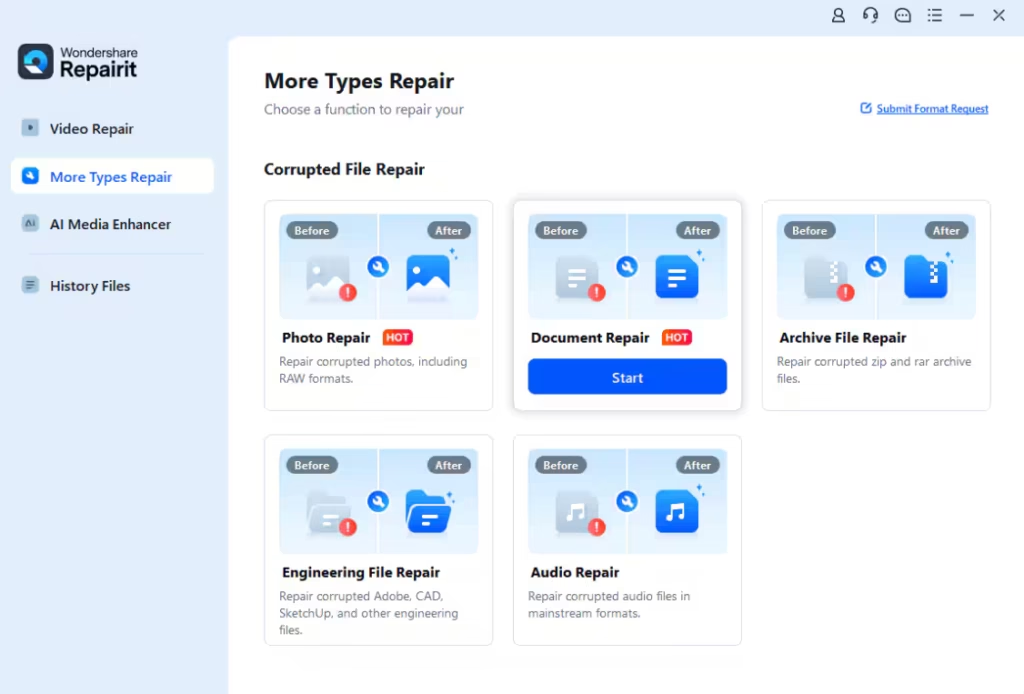
Step 2. Import the Corrupted Files and Start the Repair Process
Next, import all the damaged files onto the “Unrepaired Files” interface and hit the “Repair” button to move to the last step.
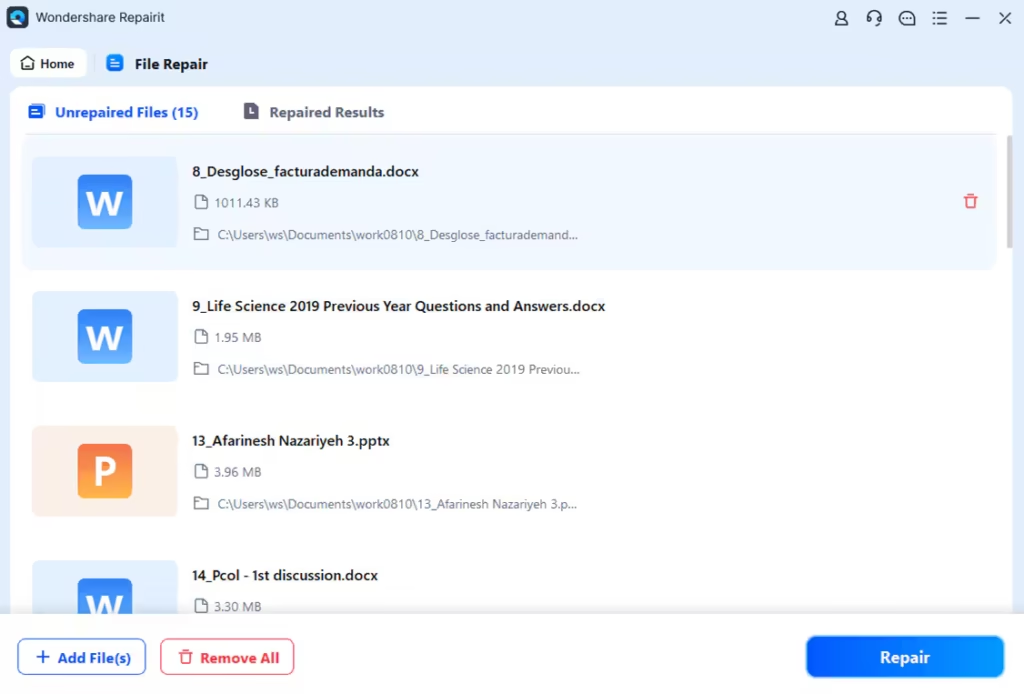
Step 3. Preview and Save the Repaired Corrupted Files
Upon the completion of the process, the field redirects to the “Repaired Results” area. You could also choose to “Preview” your files to make sure they were repaired properly, then, use the “Save” button to get your results downloaded.
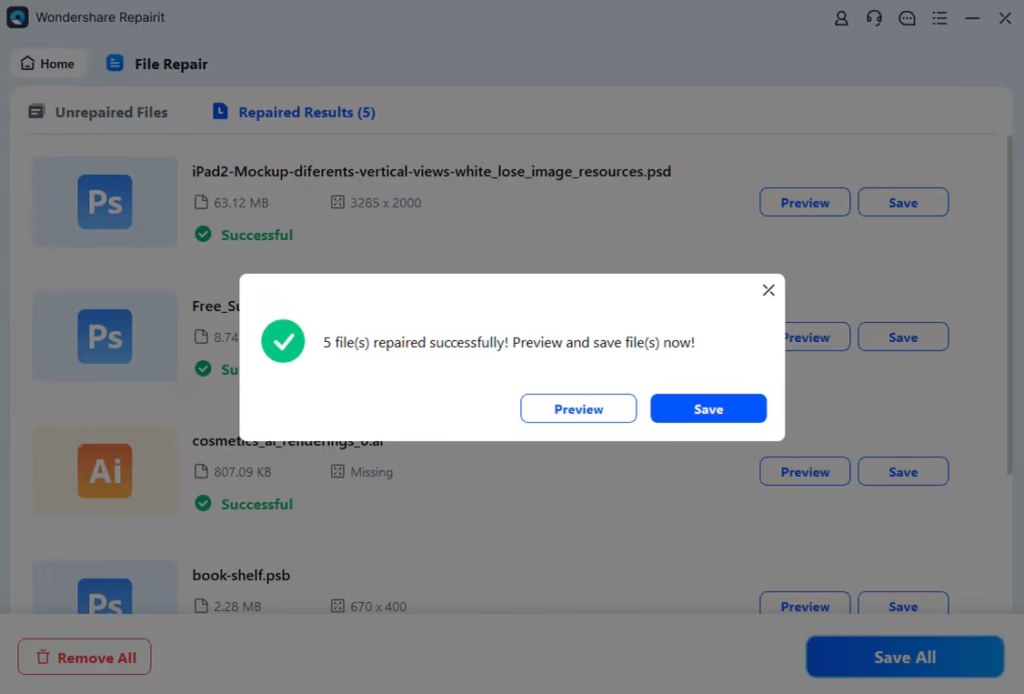
-
Use the CHKDSK Command in Command Prompt
Hard disk drives contain an in-built Windows utility known as the Check Disk that will scan and fix file system errors on your hard disk. It can be used when attempting to recover access to files on problematic drives; thus, it can be useful initially in re-correcting corrupt data at the storage level. Read into the steps below to get a better understanding of this free file repair tool:
Instructions. Start the process by launching the Command Prompt window on your device by choosing the “Run as Administrator” option. Once the Administrator: Command Prompt opens up, type in the command “chkdsk C: /f” to fix the file system errors.
-
Open and Repair (Microsoft Office)
Microsoft Office can automatically attempt repair when opening a damaged file, under the Open and Repair command. This technique is critically useful in retrieving documents that fail to open as well as documents that display mutilated content. With the help of the steps below, you will be able to perform a damaged file repair process:
Instructions. Access Microsoft Word (based on your corrupted file format) and navigate to the “Open” tab from the left sidebar. Choose the “Browse” option and select your file from the file explorer, and hit the “Open” downward arrow. Next, pick the “Open and Repair” option to open up the repaired version of the file.
-
Use the SFC scannow Command in Command Prompt
System File Checker (SFC) is a command-line program that allows repairing corrupted or missing files within the system. Running the “sfc /scannow” command scans the protected files of the Windows operating system and replaces a damaged one with a fresh one. Dive right into the steps below to discuss how to fix corrupted files using the SFC scan process:
Instructions. Launch Command Prompt as an administrator and type in the prompt “sfc /scannow” before hitting the “Enter” key to start the scan. Once the scan is complete, you can identify the missing or corrupted files and work accordingly.
-
Restore Files From a Backup (From Windows 7 Backup)
When it is not possible to recover and retrieve valuable information due to file corruption, it might be the best idea to restore the data using a backup. Windows also has a backup and restore, like the Windows 7 Backup tool, that enables users to restore earlier versions of files. Jump into the steps below to find out how the damaged file repair process can help you minimize data loss and achieve fast recovery time:
Step 1. Go to the “Control Panel” on your device and navigate to “System and Security” to pick the “Back and Restore (Windows 7)” option under it.
Step 2. Under the “Restore” section, choose the backup file you want to restore or hit the “Select Another Backup to Restore Files From” option to recover original backup files.
-
Convert File to Another Format
In other cases, infected files appear to be inaccessible as they deny opening in their original format, yet with some format conversion, one can still recover the data. An instance of this occurs when a corrupted Word file is opened as a plain text file or PDF. The steps below, using an online converter like iLovePDF, can help you fix corrupted file by converting in different formats:
Step 1. Access the online converter and click on “Select WORD Files” to add the corrupted file to the interface.
Step 2. Click on the “Convert to PDF” button to start the process of fixing the corrupted file.
Step 3. Download the repaired Word file converted to a PDF file format through the “Download PDF” button.
Part 3. 6 Tips You Must Know to Prevent File Corruption in the Future
Coming towards the end of this article, you now know how to fix corrupted files, here are some of the tips you can keep in mind:
- Create Backups: Backing up the files regularly will help in assuring that even when the files are corrupted, you will always have one prepared. To make the process simple and reliable, make use of cloud storage or an external drive.
- Prevent Sudden Shutdowns: The process of shutting down your computer without the use of necessary procedures can disrupt the processes of files and corrupt them.
- Use Quality Storage Devices: Low-cost/low-quality storage devices become more error-prone, and there is a risk of data loss. Invest in quality devices and change up your aged drives before they fail.
- Install an Antivirus Protection: Downloading and installing files may be an easy habit but the most frequent cause of file corruption is malicious programs and viruses. Install the latest anti-virus program and apply on a periodic basis.
- Ensure Software is Updated: Outdated applications or the operating system might contain bugs that will make files corrupt. The uniformity of the updates enables the creation of stability and fixes of vulnerabilities.
- Eject Removable Media Safely: The removal of these disks can cause corrupted files because ejection is not being done safely. Never unplug devices without using the safe removal hardware option.
Conclusion
This article looked into the reasons behind going through the process to fix corrupted files. We then went through the different reliable offline ways you can restore any damaged files. Amongst them, we included Repairit into our list as the top tool since it’s more reliable in terms of accuracy and security when it comes to fixing damaged files.





