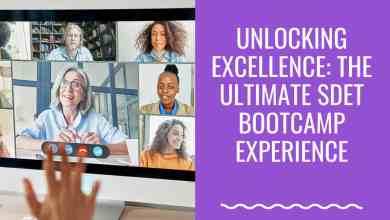How to Remove Spyware from an iPhone Without Resetting It

Spyware is one of the biggest threats to iPhone users, as it can secretly monitor activities, steal personal data, and compromise privacy. While factory resetting your device is the most effective way to remove spyware, it also results in losing all data. Fortunately, there are ways to remove spyware from an iPhone without resetting it. This guide will walk you through detecting, removing, and preventing spyware while keeping your data intact.
Signs That Your iPhone May Have Spyware
Before removing spyware, you must first confirm whether your iPhone is infected. Here are some common signs:
- Unusual Battery Drain: Spyware runs in the background, consuming battery life quickly.
- Increased Data Usage: Spyware sends collected data to remote servers, causing a spike in internet usage.
- Slow Performance: If your iPhone suddenly lags or freezes, it may indicate malicious software.
- Overheating: Unwanted background processes can cause the device to overheat.
- Unrecognized Apps: If you notice apps you did not install, they could be spyware.
- Strange Pop-ups or Messages: Receiving unknown notifications, texts, or pop-ups could indicate spyware activity.
If you notice any of these symptoms, follow the steps below to remove the spyware without resetting your device.
Step 1: Delete Suspicious Apps
Spyware is often hidden within malicious apps. Here’s how to check for and remove them:
- Open the Settings app.
- Go to General > iPhone Storage.
- Review the list of installed apps and look for unfamiliar or suspicious apps.
- Tap on any suspicious app and select Delete App.
Step 2: Check App Permissions
Some apps may have unnecessary access to sensitive data. Restricting their permissions can limit spyware activity.
- Open Settings and go to Privacy & Security.
- Tap on each category (e.g., Camera, Microphone, Location Services) and review the apps with access.
- Disable permissions for apps that do not require them.
Step 3: Update iOS
Apple frequently releases security updates that fix vulnerabilities exploited by spyware. Keeping your iPhone updated can remove malicious software.
- Open Settings > General > Software Update.
- If an update is available, tap Download and Install.
Step 4: Scan for Spyware Using Security Apps
Although iPhones have built-in security features, using a third-party security app can help detect and remove spyware.
Some recommended apps include:
- Malwarebytes
- Avast Security & Privacy
- Norton Mobile Security
Download a trusted security app from the App Store, run a scan, and follow the app’s instructions to remove threats.
Step 5: Remove Suspicious Profiles
Spyware can be installed through configuration profiles that modify system settings.
- Open Settings.
- Go to General > VPN & Device Management.
- If you see any unknown profiles, tap on them and select Remove Profile.
Step 6: Clear Safari Cache and Website Data
Spyware can be embedded in websites and browser extensions. Clearing your browser history helps remove hidden tracking scripts.
- Open Settings > Safari.
- Scroll down and tap Clear History and Website Data.
- Confirm by selecting Clear History and Data.
If you use other browsers like Chrome or Firefox, clear their cache and history as well.
Step 7: Disable Background App Refresh
Spyware can run in the background, sending data without your knowledge. Disabling background app refresh can stop this activity.
- Open Settings > General.
- Tap Background App Refresh.
- Select Off or disable it for specific apps.
Step 8: Change Your Apple ID Password
If spyware has compromised your device, changing your Apple ID password can prevent further data leaks.
- Open Settings > [Your Name] > Password & Security.
- Tap Change Password.
- Enter your current password, set a new strong password, and confirm.
Step 9: Enable Two-Factor Authentication (2FA)
To add an extra layer of security, enable two-factor authentication for your Apple ID.
- Open Settings > [Your Name] > Password & Security.
- Tap Two-Factor Authentication and follow the setup instructions.
Step 10: Restart Your iPhone
After completing all the steps above, restart your iPhone to ensure any temporary spyware processes are terminated.
- Hold down the Power button and Volume Down button (or just the Power button on older models).
- Slide to Power Off.
- Wait a few seconds, then turn your iPhone back on.
How to Prevent Future Spyware Infections
Once you’ve removed spyware, take these precautions to prevent future infections:
- Avoid Jailbreaking: Jailbreaking bypasses Apple’s security features, making your iPhone vulnerable to malware.
- Download Apps Only from the App Store: Avoid sideloading apps from untrusted sources.
- Be Cautious of Phishing Links: Do not click on suspicious links in emails, messages, or websites.
- Regularly Check App Permissions: Periodically review and restrict unnecessary app permissions.
- Use a VPN: A VPN encrypts your data and enhances online security.
Conclusion
Removing spyware from an iPhone without resetting it is possible with the right steps. By deleting suspicious apps, updating iOS, scanning for threats, managing permissions, and strengthening security settings, you can effectively eliminate spyware while keeping your data intact. Regular security checks and safe browsing habits will also help prevent future spyware infections, ensuring your iPhone remains secure and private.